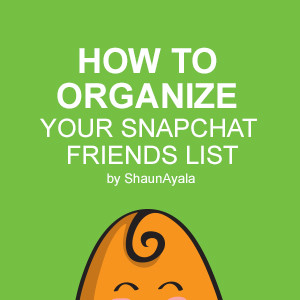How to Organize your Snapchat Friends List
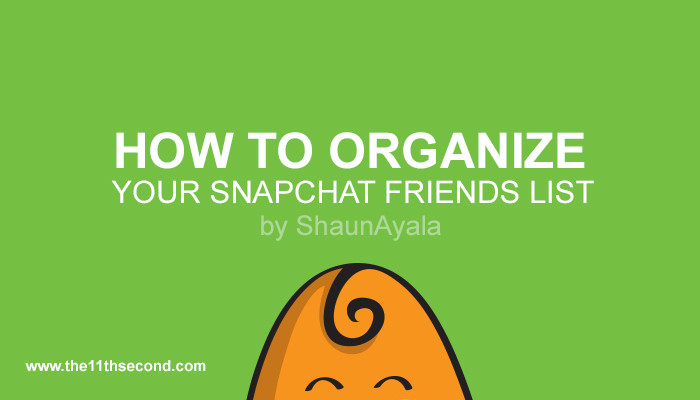
If you like following back people on Snapchat like me, then today’s tip should be helpful! This tip will help you organize your contacts and most importantly, allow you to quickly identify the people you want to watch in your “Stories Screen”. This tip was also inspired by Shonduras and its called the “A-list”. Everyone has an A-list right? If you’re into sports you have an A-list of players or teams you prefer over others, or an A-list of hang out buddies. The concept is the same.
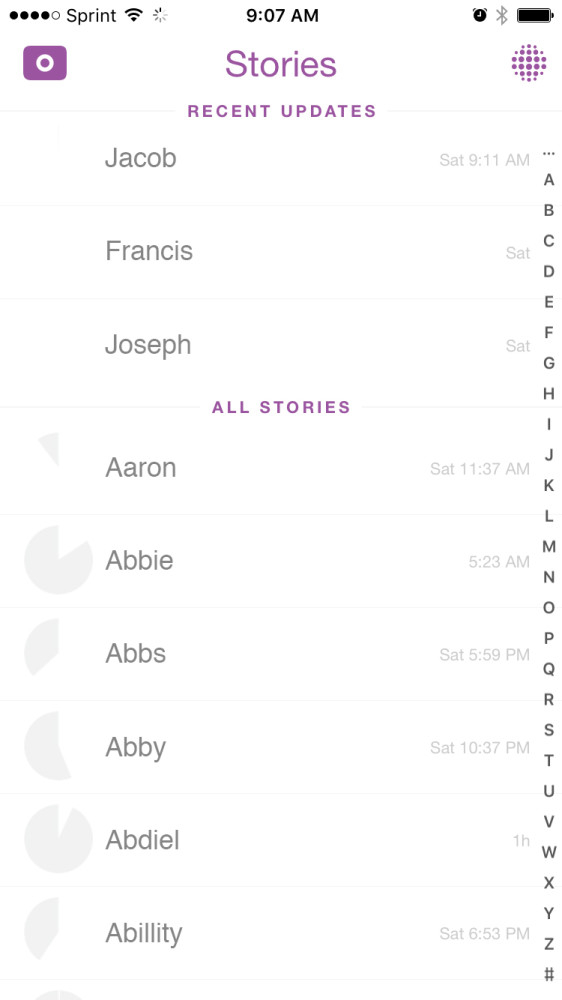 One of the cool things about Snapchat is that it alphabetizes your friends list in the ”All Stories” Section under the “Recent Updates” of your Stories Screen, Which means anything with the letter A will come first, sooooo by adding an A in-front of all the contacts you want to stay updated with, it will automatically place them at the top of your “All Stories” section. Doing this will allow you to quickly scroll to the “A” section and identify them easily each day, so you’ll never miss a story.
One of the cool things about Snapchat is that it alphabetizes your friends list in the ”All Stories” Section under the “Recent Updates” of your Stories Screen, Which means anything with the letter A will come first, sooooo by adding an A in-front of all the contacts you want to stay updated with, it will automatically place them at the top of your “All Stories” section. Doing this will allow you to quickly scroll to the “A” section and identify them easily each day, so you’ll never miss a story. 1. Go to your “My Friends” list by swiping down from the camera screen
2. Tap the “My Friends” button. Here you find all the friends you are following
3. Tap on a Contact and a pop up will appear
And you’re set. Repeat those steps for all the people you would like to see in your “A list”

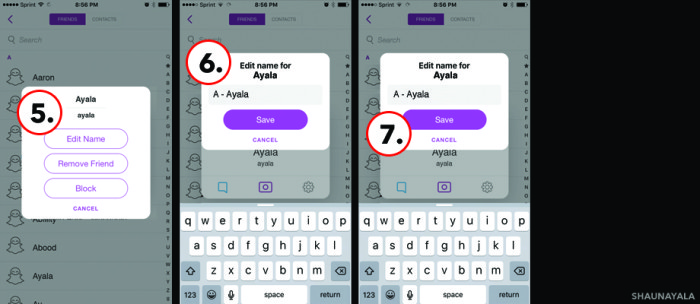
Once completed, you can now navigate to your Stories Screen, skip the “Recent Updates” section and scroll down to your A list. Everyone you added an A before their name will now show up first in alphabetical order.
You can also take this a step further and segment your A List by putting your A Listers in categories according to their unique content. I do this by adding emojis after the “A” I just added to the front of their name. This idea was inspired by RyanBorill.
BONUS PRO-TIP, You can also use this to target them with specific messages. Ill tell you more about how I do this in a few.
When you have your list completed, use the same steps above and go through each of your contacts on the A list, edit name and add the appropriate emoji after the “A”.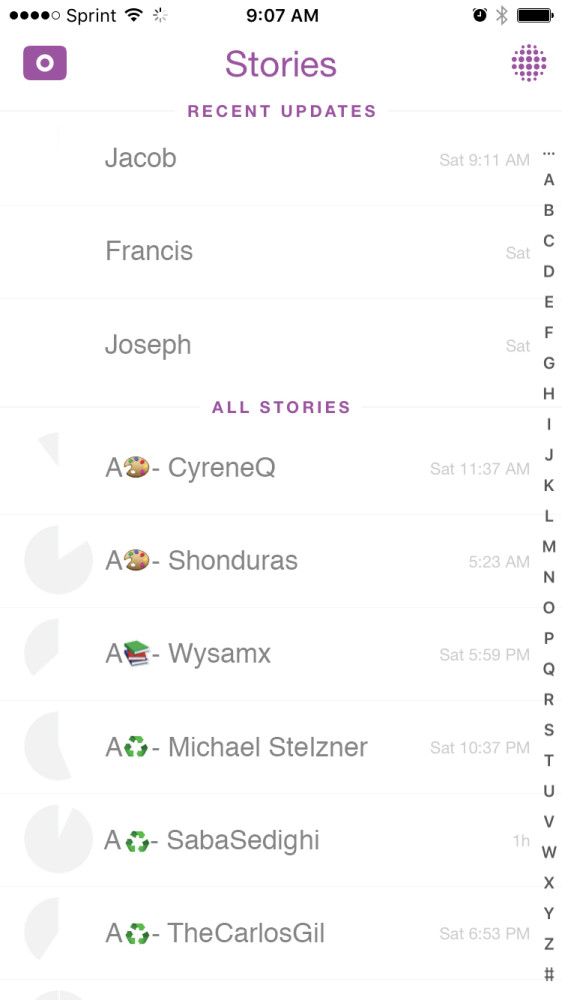 When testing this, I found that by placing an emoji after the A, it will group that list together in your “All Stories” Section, Contact List, etc. When scrolling through your contacts, all storytellers will be together, all artists and so on.
When testing this, I found that by placing an emoji after the A, it will group that list together in your “All Stories” Section, Contact List, etc. When scrolling through your contacts, all storytellers will be together, all artists and so on.
BONUS PRO-TIP: I use organizing my top A list to send specific messages to an entire group, its easier to do so by selecting all my contacts with the specific emoji. For example, If I am planning a collaboration, I would send a message to all my Storytellers and Artists asking if they want to join in. If I have a great Snapchat tip I would like to share with all in my Social Media Expert list, I can send the group a specific snap. It’s targeting the right group with the appropriate content. And, you might event get a better open rate here vs email.
That’s it! Now you are able to quickly identify the people you want to watch and target when needed.
Now go get organize!
Snapchat with you soon!
This article was written by a guest Snapchat writer.