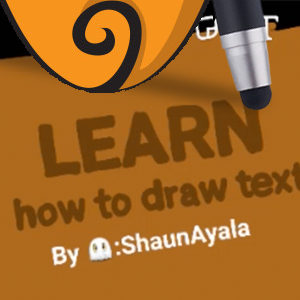Snapchat Pro Tip: How to Draw Text in Snapchat
Snapchat Pro Tip: How to Draw Text in Snapchat
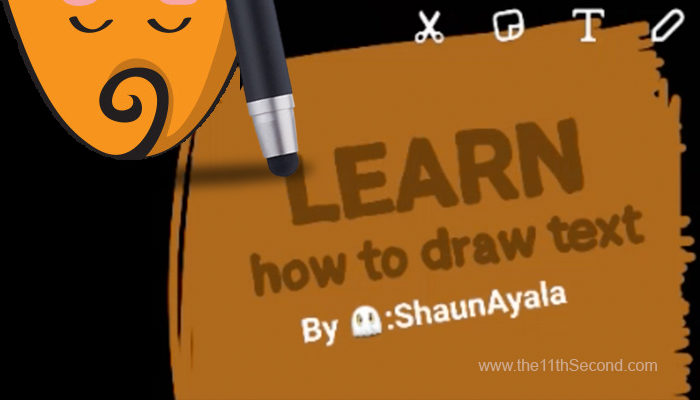
 As it is now, it’s a little challenging to add multiple lines of texts creatively to your Snaps so getting across your idea in one snap may get a little challenging. But every challenge has somewhat of a silver lining, depending on how you want to add text to your snap, the below tip will show you how to add text using the drawing tool! GENIUS RIGHT?! I was reminded of this little nugget when a friend asked, “Shaun, how did you draw text so neatly to your “WANTED Poster Snap art story?” Well, keep reading, and I’ll share and show you how!
As it is now, it’s a little challenging to add multiple lines of texts creatively to your Snaps so getting across your idea in one snap may get a little challenging. But every challenge has somewhat of a silver lining, depending on how you want to add text to your snap, the below tip will show you how to add text using the drawing tool! GENIUS RIGHT?! I was reminded of this little nugget when a friend asked, “Shaun, how did you draw text so neatly to your “WANTED Poster Snap art story?” Well, keep reading, and I’ll share and show you how!
In the “WANTED Poster” I created, you will notice 4 lines of drawn text and 1 line of actual text with my name on it. Truthfully, trying to draw each letter, keeping the correct space, the right hight and readability is a struggle, The trick here is to use your text tool, type the word you want, scale/position it, use your phones zoom feature and trace it using the drawing tool. It’s that simple! Okay .. let me now SHOW you what I mean.
NOTE: You will need a stylus pen to make this look as neat as possible.
Let’s start with recreating the below phrase “Learn how to draw text”

1. Turn on your phone’s Zoom feature. If you have not read my blog post on how to turn on that feature, click here to quickly learn how to do that. CLICK HERE
2. Open Snapchat and take a snap video or image
3. Color in the top section of the snap the color brown 4. Tap the Text Tool Icon in the upper area of the screen and type in “LEARN” in all caps and position it at the top of the screen
4. Tap the Text Tool Icon in the upper area of the screen and type in “LEARN” in all caps and position it at the top of the screen

5. Select the Draw Tool, Pick a color and begin tracing each of the letters. The zoom feature helps greatly here, so remember to activate it and zoom in to work on each letter at a time. 6. Add in the phrase “how to draw text” in all lower case letter and re due step 4. When completed, add in real text and you’re done!
6. Add in the phrase “how to draw text” in all lower case letter and re due step 4. When completed, add in real text and you’re done!

Great job! You just completed adding text creatively to your snap. Now you can get a little more creative now that you have this little nugget of information in your back pocket! Have fun and keep snapping. If you have any questions comment below, contact me at here.
Now go draw text!
If you’re not connected with me on Snapchat yet, send me a request. My username is ShaunAyala,?—?I do follow back! =) Talk to you soon!
Want more Snapchat TIPS and ACTIONABLE TO-DOs? Subscribe and sign up for my FREE gift here, you will also stay up to date with the latest. Click here: bit.ly/1Lif0Aa
On snapchat? Scan the below Snapcode using the Snapchat app or click the link or image using your mobile device: http://www.Snapchat.com/add/shaunayala/
This article was written by a guest Snapchat writer.